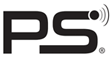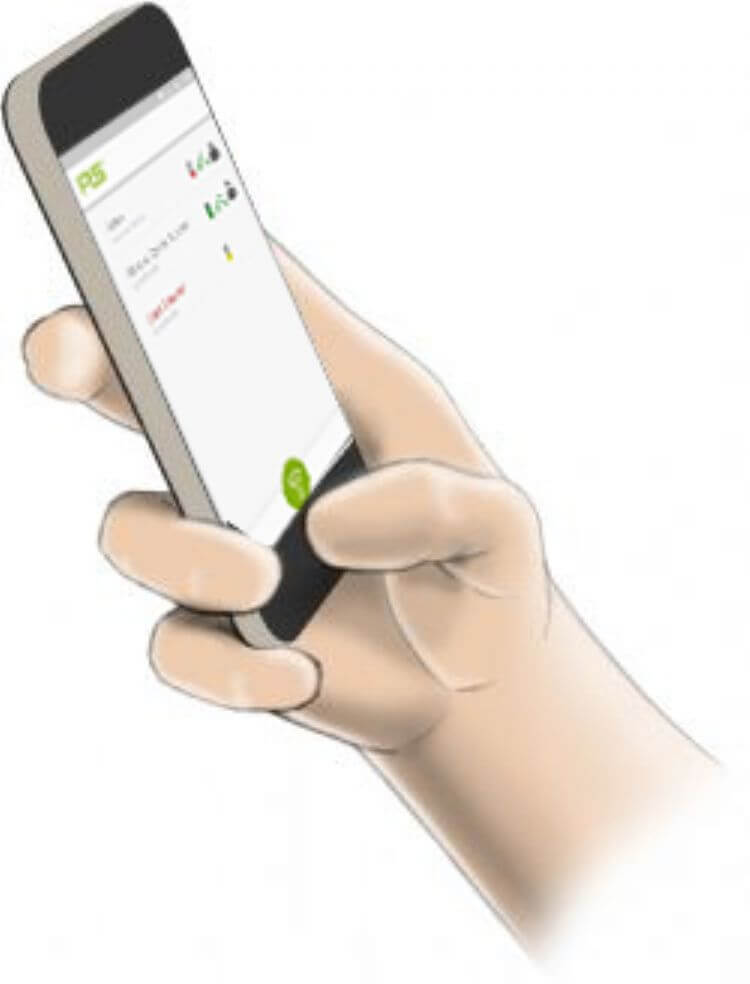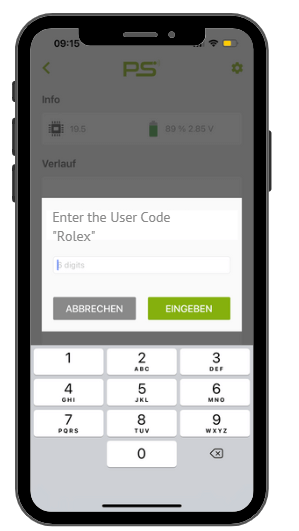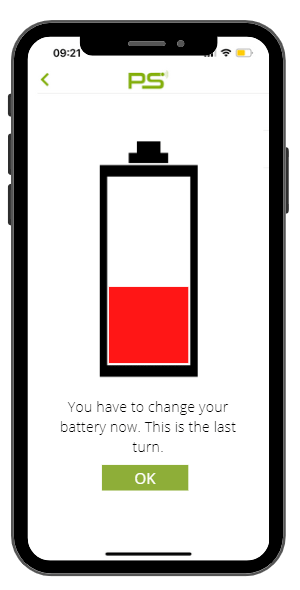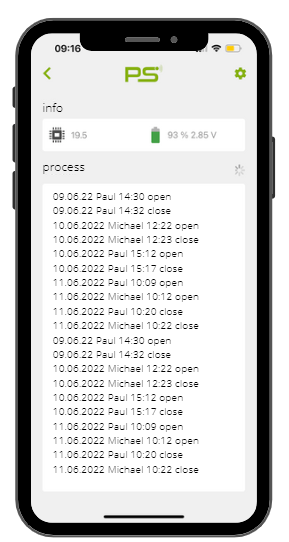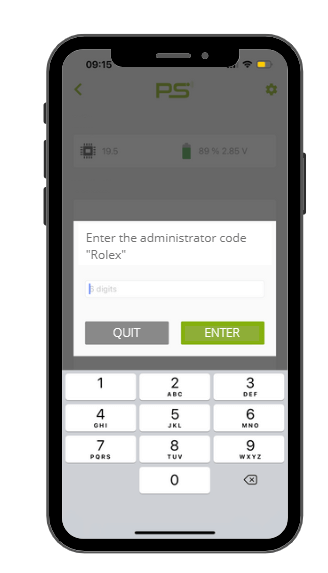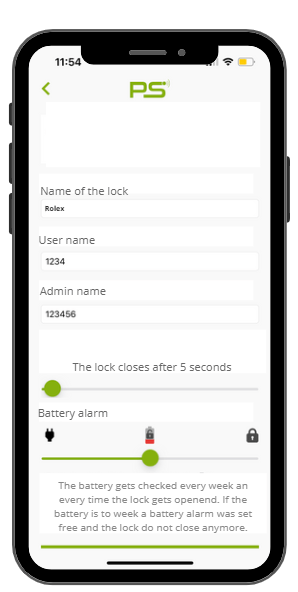Bluetooth features of the PS app
PSlocks App
With the “PSLocks” app, you can conveniently operate the locks with your smartphone and assign access authorizations.
This is done without a key and even works in metal cabinets.
If the Bluetooth signals in the environment are overloaded, the connection between the lock and the app can be impaired.
This can happen for example at exhibtions or in a shop.
Download the “PSLocks” app from the Apple Store or Google Play Store.
The PS code principle
Each lock has a 4-digit user code. Once you enter this code, you can control the lock indefinitely. The administrator can change this code and thus also create lock groups.
Default:
User code: 1234
Admin code: 123456
Example of use:
Name your lock “Rolex”, “Swatch” or “cash desk”. Give the Locks “Rolex” and “Swatch” the code 8855 and the “cash desk” 2233. Employees will be given the code 8855, so they can only open “Rolex” and “Swatch” and only you can open “cash desk”.
Download the bluetooth instruction:
App main page
During installation save your name. This will be displayed later in the history along with the phone ID number.
The area is now searched for Bluetooth locks and all locks within range are listed. You can always manually search for new locks. Therefor just click on the “Scanning” symbol.
Unverified locks appear gray. Clicking on a gray lock will take you to the code entry. Each lock has its own 4-digit code.
If you have already successfully verified, the lock will be displayed in green and can be used.
Briefly press the padlock symbol and the lock will unlock for three seconds.
The door symbol indicates whether the door or drawer is closed. The padlock symbol indicates whether the lock is locked or open.
The battery icon will turn green, yellow or red depending on the voltage. If the battery is low, you will also be taken to the battery alarm page when you open the lock.
Battery alarm
If the battery has reached a critical level, this warning appears before the lock opens.
Important: Please change the battery immediately!
You can still open the lock by clicking on OK.
If a battery is completely discharged and the lock is closed, you must break the lock by force. Use as wide a flat piece of metal as possible.
Lock details
Click on the lock name and you will get to the detail page.
The following information will be shown:
- Lock name
- Opening History
- Lock version
- Battery status in percent and volts
The bottom section shows the history of the last 100 applications. Here you can see who used the lock when. Loading this data may take a few seconds.
Administration verification
You can access administration by clicking on the settings icon in the detail page. Now just enter the 6-digit administrator code.
If the code is correct, you will get to the administration page.
If the code is not correct after 3 wrong attempts there is a delay of 3 minutes.
Administration
On this page you can change some features of the lock.
For your own safety, we recommend that you change the codes immediately and note it down.
By default, the lock closes after 3 seconds. You can increase this time in the “Locking Delay” field to a maximum of 240 seconds or leave the lock permanently open until you press the opening symbol again.
If the administrator code has been forgotten, you can reset the lock with the reset button on the backside of the lock.
Then the administrator code is again 123456 and the user code is 1234.